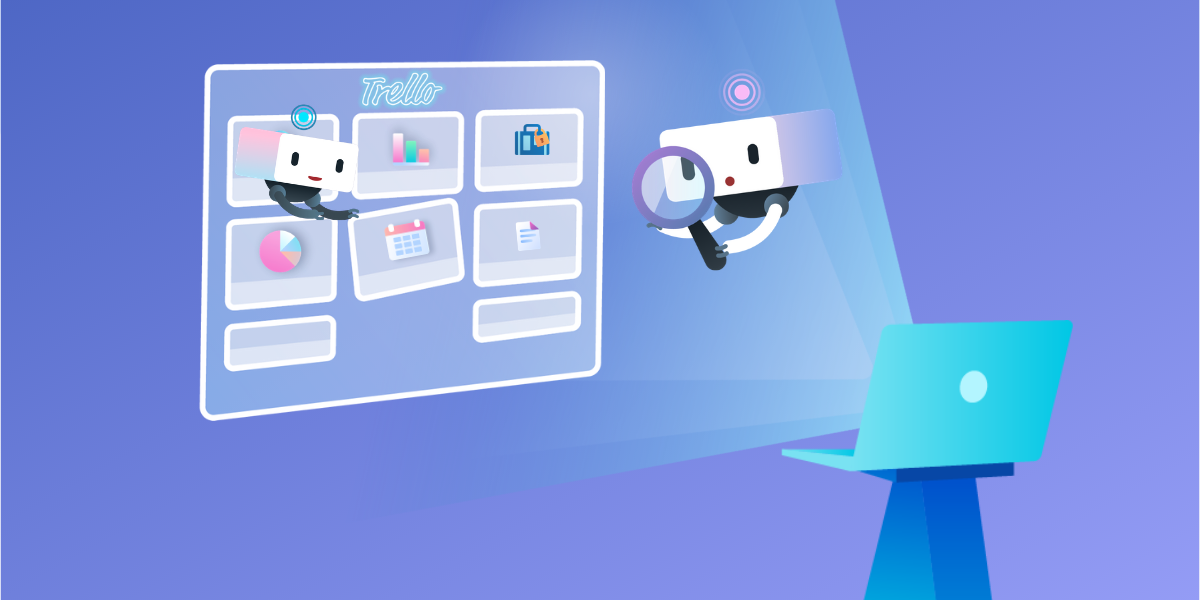Are you ready to take your team to the next level with Trello Premium?
In this article, I’m digging into all the ways you can supercharge your team and get the most for your Premium plan buck. From workflow automation and powerful new features to additional admin security, your team will not only be able to get a boost in productivity and collaboration, but will also have the peace of mind that comes with better organization and team administration.
Start With: Advanced Workflow Automation With Butler
Tedious tasks and the mental overhead of daily work rob your team of the time and resources it takes to work smarter. Trello Premium really steps up the productivity game when your workflows get automated with Butler. Create a defined process to automatically move tasks forward, keep boards organized, and make sure nothing important slips through the cracks without writing a single line of code.
Butler allows team members to create rules, board and card buttons, and date-based automations with natural language commands. It’s like productivity Mad Libs. Simply select what tasks you would like Butler to perform, and a trigger to kick off the routine.
For instance, you could build a rule that states that every time a card is moved to the “Done” list, all checklist items on the card are marked complete, the due date is marked complete, all members are removed from the card, and any stakeholders are notified.
This is just the tip of the productivity iceberg when it comes to Butler. In minutes, you can setup automations that can prep your board for the start of each new week, build a foolproof process to move tasks down the line at the click of a button, or easily identify cards that are at risk of missing their deadline and surface them to managers and more. For a deep dive into all that Butler has to offer, check out this blog post or recent webinar recording.
Keep Cards Organized With Custom Fields
Do you ever wish that you could add more structure to your team’s Trello cards? Sick and tired of scrolling through card descriptions and comments when trying to find important information?
Now, you can organize important information in a uniform fashion on Trello cards and always have it available at a glance with Custom Fields.
Add checkboxes, dates, dropdown lists, number fields, and text fields to cards with Custom Fields to create the clarity and context your team needs to improve their process. Whether it’s number fields to size projects and tasks, additional date fields for important milestones or marketing campaign timelines, dropdown menus of SKUs to manage orders from customers, and more, Custom Fields has you covered.
Plus, fields can be arranged into any order and toggled to display on the front of a card.
Premium teams can also harness the power of Butler alongside Custom Fields whether it’s sorting cards by Custom Field data, automatically updating fields, or triggering Rules based on fields. For instance, if a “High Priority” checkbox gets clicked it can trigger a rule that automatically moves the card from an “Incoming” to a “To Do” list, set the due date, and assign a member to the card.
Look At Projects In Calendar And Map Views
Bring a new perspective to your boards with the Calendar and Map Views and visualize your tasks by their due dates and locations in a whole new way.
Since so many tasks are time-based, like editorial calendars or event planning, the Calendar View allows members to see how cards with due dates relate to each other across days, weeks, and months.
For teams that require getting jobs done in the field or with clients at various locations, like contractors, real-estate agents, or sales teams, enabling the Map View on a board allows anyone to add a location to a card and view all of the cards on a map.
Best of all, both of these views are available on mobile devices so, whether you are on a conference floor getting last minute tasks done before it’s showtime, or surveying recent job sites, your important to-dos will never be out of view.
Unleash The Power Of Power-Ups
Power-Ups unlock a ton of possibilities to build workflows that connect the apps your team uses the most.
Aside from the Power-Ups above, other popular Power-Ups include Voting, Card Snooze, and Card Repeater—plus over 100 integrations with third party apps and integrations from services you already rely on (or have yet to fall in love with).
Integrations include Slack, Google Drive, Salesforce, Jira, and InVision, and there are tons of options for adding features like time tracking, syncing, analytics, reporting, and more.
So how can Power-Ups turn your board into the ultimate productivity hub for your team?
Imagine you are on a Sales team and use a Trello board to manage contract reviews with your Legal team. Here’s how enabling a handful of Power-Ups can level up your game:
- Bring in important lead information directly to your board from Salesforce.
- Create a process to automatically engage members of the Legal team with required tasks via Butler.
- Utilize Custom Fields to keep all Legal information organized in one place.
- Securely manage and access important documents attached to cards with Box.
- Get notified in Slack instantly when questions arise, tasks are completed or simply celebrate wins.
By setting up these processes like this you can minimize context switching across multiple apps and save time by minimizing room for error or mismanagement of information. If you haven’t already taken a look, check out our Power-Ups directory.
Please note that some Power-Up partners do require a separate subscription for their service.
Organize Team Boards With Collections
With unlimited team boards in Premium, your team can tackle unlimited projects, but they can also create a lot of administrative clutter. That’s why we’ve built Collections for Premium teams.
With Collections, you can easily organize boards within your team by department, initiative, project, etc. This makes it really easy for anyone in Marketing, for instance, to quickly surface all of the Marketing related boards, or for any team member working on “Secret Project X” to surface all of the boards related to that project.
To access Collections:
- Head over to the Boards tab on your team’s page.
- Click “Create a collection” to add a new Collection.
- Click the + sign under any board’s tile and select the Collection to add a board to the Collection.
Boards can be added to as many Collections as needed, and you can filter and sort Collections from the left-hand section of the Boards page. Boards can also be added to Collections from a board itself from the board menu, click “More,” then “Collections,” and then add it to or create a new Collection. Hurrah for staying organized!
Admin Controls For Added Security
As your team grows, making sure that you’re set up for not only success, but security as well, is vital. Premium offers a host of features to make sure the right people have the right access to team boards and it is worth taking a few minutes to make sure everything is in order:
- Team Membership Restrictions: Make sure no one outside your company is added to your team by setting team membership restrictions by email domain.
- Board Creation Restrictions: Set who can create private, team visible, and public boards. These can be set to allow any team member, only admins, or nobody. This is really important if you are worried about team members creating public boards.
- Board Deletion Restrictions: The last thing you want is an important board getting deleted. Set which members of the team can delete private, team visible, and public boards.
- Inviting Guests To Boards: An easy way to make sure that no one outside of your team gets added to team boards.
Learn More About Trello Premium
Are you ready to take your team to the next level? Head over to trello.com/premium and unlock your team’s potential.
Good or bad, we’d love to hear your thoughts. Find us on Twitter (@trello).