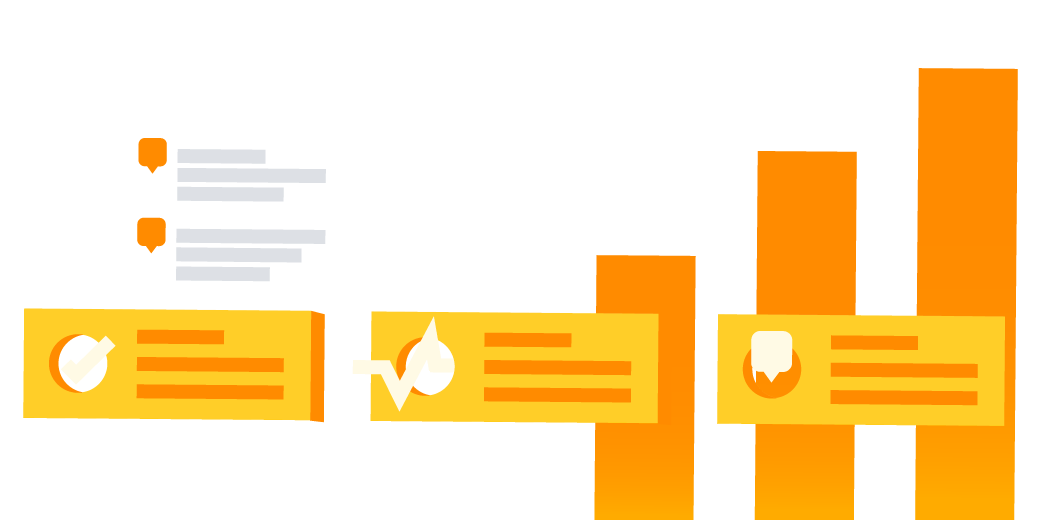The HR team at Atlassian was using excel and email to manage their projects. That is, until the bright-eyed Jira Core team approached ’em with a proposition: Implement Jira Core for them to manage their HR projects if they told us everything about the experience. Boom! We had ourselves a deal. And it was good one, because HR use cases typically involve onboarding and recruiting… but HR teams do so much more than that. Read on to learn about the results of the proposition, how the Atlassian HR team now uses Jira Core for HR project management to be more organized and in the know for all tasks, requests, and statuses.
When Jennie Maruyama joined the HR team at Atlassian late last year, she found that her new team was using excel and email to manage their projects. In her past life, she used Jira for project management and hoped to do the same at Atlassian, where, you know, they make Jira. However, she along with the rest of her team, thought Jira was primarily used for software and design, so she wasn’t sure where to start.
That was until the bright-eyed Jira Core team approached her with a proposition. We’ll implement Jira Core for you to manage your HR projects if you tell us all about your experience. And with that, we had ourselves a deal.
At Atlassian, Jennie stepped into a role where she would be managing internal communication projects for HR. Though the HR use cases we’ve seen typically involve onboarding and recruiting, we know that HR teams do so much more than that. They ensure employee happiness and manage internal communications through reward programs or internal presentations around the future goals of the company. Jennie would be using Jira Core to manage the development of these materials.
To get started, Jennie met with Tareq Aljaber, product marketing manager for Jira and Jira admin. During this meeting, they discussed her current workflow and goals for managing her projects. They were threefold:
- Create a team dashboard to track tasks while understanding what the rest of the team is working on at-a-glance.
- Establish a better way to communicate with the People Comms team in Manila.
- Test out Jira Core on a small scale before spreading to the entire People team.
First things first: set up a project template
Tareq took the first round of requirements from Jennie after a meeting where they discussed visualizing her workflow. Based on the requirements, he selected the Task Management template in Jira Core. This can be found under the Projects tab, under Business, and is available to anyone who already has a Jira Software instance (Jira 7.0 and above), or can be purchased as a stand alone product (wink).
Next they discussed the workflow. Jennie wanted to keep it simple – To Do and Done – which is already built into the Task Management template. Because there are only two statuses, but tons of work that happens in between those two statuses, they needed a way to identify various check points in the project. So they decided to keep track by using multiple due dates. Jennie felt due dates to identify different review cycles would be more effective for her team than multiple statuses in the workflow. However, other teams might choose a workflow template with more statuses, like In Review, to accomplish this same outcome.
In Jira Core, business templates can also be customized to fit your team’s needs. You can edit and remove any fields that come with a template or try multiple templates to see which one works best.
Configuring the create issue screen for HR projects
The Create Issue screen, shown below, is where all task details are kept. This form follows the task through the duration of the project and is the single place that the team adds information, details, and comments as they’re needed. It’s important that this screen be customized to capture all potential information that might be needed for the team’s tasks. However, in Jira Core, you can create multiple “Issue Types” that can have custom fields associated with them. For example, a graphic project Create Issue screen may look like the below example. But a Blog issue type may have different fields associated with it. Jennie only wanted to use one Issue Type to start, and customized her Create Issue screen to fit all potential use cases for her team’s tasks.
Next, the team needed to define a shared nomenclature around the fields in the Create Issue screen. Jennie defined what information she expected in the fields like “Description.” The last item her team needed to understand was that “Creating an Issue” in Jira Core was in effect creating a new project, which is the term her team had been using for “tasks.”
After Jennie defined the fields needed for her tasks, Tareq set up the business project template and configured the Create Issues screen to match her needs. After seeing it for the first time, she realized that some of the fields weren’t necessary or not what she expected.
“At first,” said Jennie, “I got a view and didn’t know what to do with it. I really had to think about what I wanted the fields to say and the information I wanted to capture for each project or task. Once I sketched that out, we were able to customize the fields to match my requirements.”
It took a couple rounds of edits to get the Create Issue screen to a place where she felt comfortable sharing it with her team. It looked like this:
Here is how she set up her Create Issue screen:
- Issue types – Issue types help teams define what type of work needs to be done. This wasn’t super important to Jennie’s goals, because all of her projects were graphic projects. So, she didn’t add any customized issue types. In the future, if she starts to incorporate different types of projects, she can simply add custom issue types to identify other projects, like Presentations.
- Summary – The summary field allows for a quick explanation of the work being defined. Jennie used this to capture a phrase summary to be pulled into her dashboard for quick viewing of the intent of the task. Jennie uses a [ ] around the larger program name, then a short phrase as a modifier or project within the larger program. An example would be: [ Move Happy ] E-card #2. However, she could have accomplished something similar by using components or labels.
- Attachments – Similar to email attachments, in Jira Core, attachments can be used for anything from a word doc, to pdfs, to reference images. Jennie also wanted to use attachments to show progress in the project itself. Using ‘Sort by Date’ she could see the chronological progression of the work.
- Due dates – Typically used to capture the final dates that a task is due, due dates can also keep track of milestones or draft dates. The People Comms team used multiple due dates because they always had multiple drafts involved in their projects. They used multiple due dates as a signal for reviews or versions, building in four rounds of review as the standard for all of their creative work.
- Description – The description field can be used for holding all the core information about the task. Some use it to link to more detailed pages in Confluence or to list task requirements. Jennie used the description field to provide a succinct creative brief, outlining the project needs, target audience, specifications, and deliverables. In the future, the People Comms team might want to create separate fields for these so they can track and report on these different segments.
- Assignee – The assignee was very important for Jennie to get a good view into what everyone was doing. She also used it to assign work to herself and keep a task list for her own items.
- Priority – Priority can be used to separate urgent requests from more long-term requests. This is especially helpful for teams that are juggling a lot of inbound requests from other teams.
When completed, Jennie wrote out the definitions for each of the fields in Confluence and shared her thinking with her team. Confluence is a great tool for sharing documentation as reference materials for things like this. In Jira Core, you can also link to Confluence pages in the sidebar so your team as easy access if they ever get confused.
Building the HR teams project dashboard
The dashboard was the most important aspect of the project for Jennie. Previously, the team used Confluence as their project dashboard with an array of spreadsheets and emails to track project details. After implementing Jira Core, they transitioned for the Confluence table below into custom Jira Core dashboards. Instead, they used Confluence for quarterly planning, to share their work with other team members, and to get a high-level view of all their tasks.
“Jira Core is a great fit because you can see who owns which stage, what the due date is, and if it’s on track,” said Jennie. “We’ve found Confluence to be a great complement to Jira Core, especially for planning purposes. Confluence provides a great overview for large projects. But in Jira Core, I have a dashboard that shows all the pertinent information with the ability to click into more details if I need to.”
As a project manager, Jennie used the Jira Core dashboard below to complement her Confluence table, and get a personalized, real-time view into all projects with the added ability of easily clicking into each task to view the details. She wanted her Jira Core dashboard to show pertinent information to her specific needs, which included all the due dates, status assignees, and summary of each project task for all of her team members. It was important that she see not only the tasks assigned to her, but everyone, to get a real sense of the work being done.
What’s next
Jennie’s team is still in the beginning stages of their Jira Core implementation, but what they’ve learned is that they have to keep iterating. This is just the tip of the iceberg when it comes to customizing Jira Core for our HR teams. Next, they have plans to try out workflow conditions, notifications, and the many plugins available in the marketplace.
Ready to give Jira Core a spin for your HR project management needs?