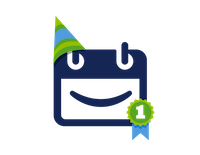
Don’t worry, we’ll spare you all the drama about our life-threatening acne, mean boys, and secret crushes by cutting to the chase – we’re excited to announce that our next major release – Team Calendars 2.3 – is available for download now.
View Upcoming Events in Confluence’s Summary Email
Between your personal appointments, meetings, and commitments tracked using your personal calendar, and your team and project events tracked in Team Calendars, it can be really difficult to stay on top of your schedule. While you probably already check your Personal Calendar daily, it’s likely your Team Calendar isn’t afforded the same love. Fortunately, we’ve made it easier than ever to discover new calendars and events in your Team Calendars.
With the release of Confluence 4.2 you can now choose to receive weekly or daily summary emails of content that’s been viewed, commented on, and liked the most – a quick and easy way to stay updated on the most popular, and likely most important content in Confluence. Team Calendars has plugged into that email so you can stay up-to-date about your team’s upcoming events. You’ll never be caught off-guard again!
Weekly not quite often enough? That’s okay, switch to a daily summary to see a wrap-up of your team’s events everyday. Now, you’ll always be in the loop. No more surprises when you get in to work, ever.
Seamless Integration with the Confluence Editor
Team Calendars is the perfect addition to your Team’s Space homepage or project dashboard – helping all of your teammates and key stakeholders stay on schedule. With the latest release, we’ve vastly improved how you add Team Calendars to your Confluence pages, finally taking advantage of the power Confluence’s editor.
Embed upcoming events in any page
Do you find the Team Calendar mini-view on the Confluence Dashboard useful? Well you’re in luck, because now you can embed this style of ‘Upcoming’ events in any Confluence page. This is a really helpful view to display upcoming events, especially if you have a lot of them in the current week.
With a schedule as busy as yours, this is the best way to stay focused on your team’s schedules.
Improved macro placeholders
If you’ve ever embedded a Team Calendar in a Confluence page, this might look familiar:
While that ‘identification’ might help Confluence, it means absolutely nothing to you – so we decided to change that:
See the difference? Small, but wonderful when it comes to managing the calendars you embed in Confluence pages.
But that’s not all when it comes to managing your Team Calendars in the Confluence editor. Now, switching your calendar from ‘List’ view to ‘Month’ view is just two clicks away – one to launch the Team Calendars macro property panel, and one to switch the calnedar view. It’s that simple.
For those of you who’ve been using Team Calendars, did you notice the new Team Calendar icon in the macro placeholder? Hurray for the new editor – things are so much clearer now.
This really is the best birthday ever!
Team Calendars in Review
With so many releases, it can be hard to keep up on the latest and greatest. You may have missed some of the seriously awesome features, so here’s a quick look at some of the highlights of past releases:
- Team Calendars 2.2: Integrated GreenHopper Sprint Calendars
- Team Calendars 2.1: Dashboard and Team Calendar discoverability improvements
- Team Calendars 2.0: Create Jira Calendars using JQL & reschedule Jira issues with Drag-and-Drop
- Team Calendars 1.9: Create Jira Calendars using Jira search filters
- Team Calendars 1.8: Google Calendar Integration
- Team Calendars 1.7: Add multiple people to a single People Calendar event
Try Team Calendars 2.3 Now!
Start a FREE 30-Day trial on our servers or yours. Either way, it’s just a few clicks away – we promise. If you’re trying Team Calendars on your owns server, Confluence’s Universal Plugin Manager (UPM) will help you get started in seconds. Just follow the directions below:
- Browse to the Confluence Administration Console. Browse > Confluence Admin.
- Click Plugins in the Configuration sidebar.
- Search for ‘Team Calendars’ and click Install – You’re done!
Want to learn more about this release? Check out the release notes.