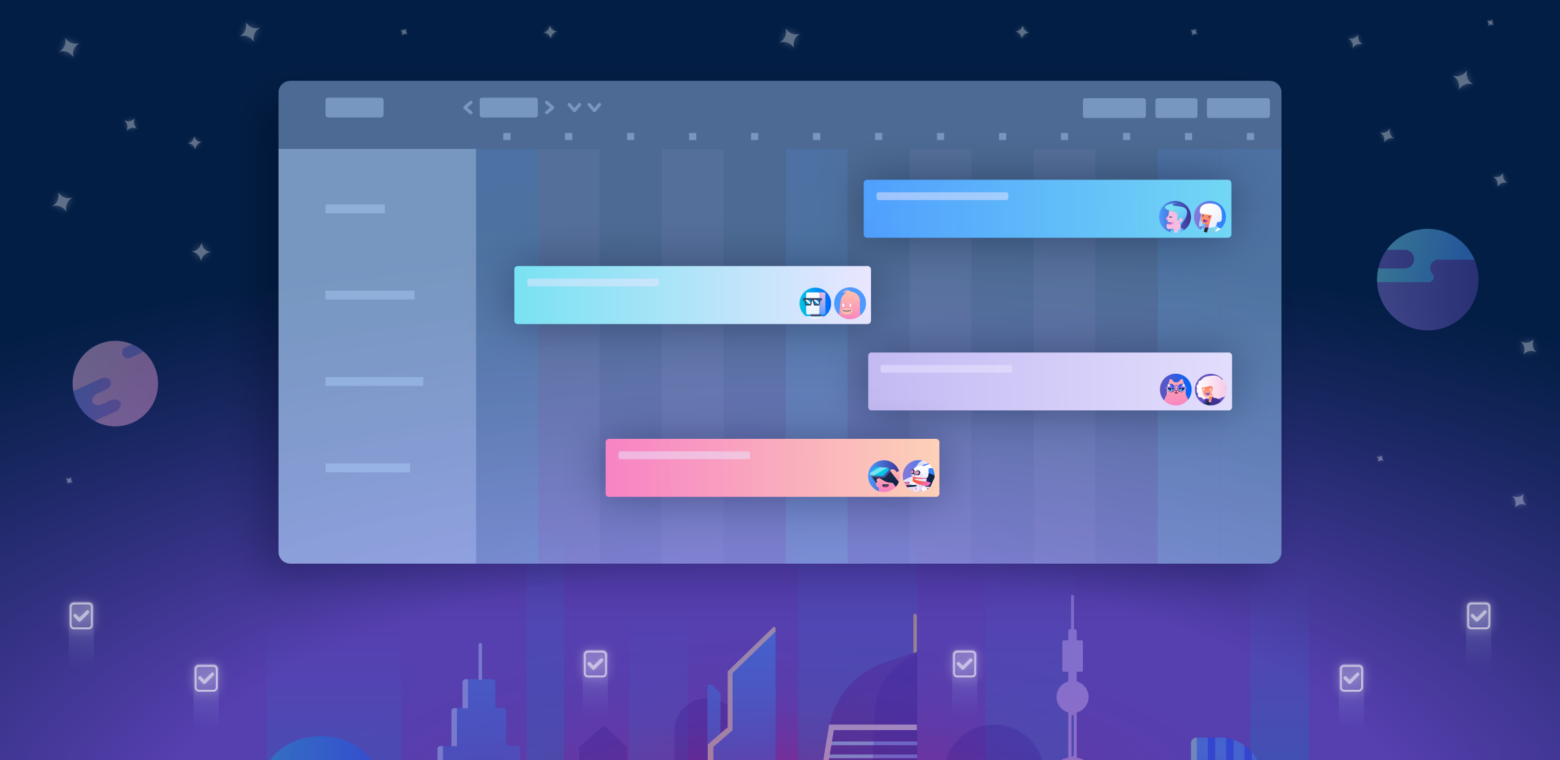It’s time to kick team planning into high gear with Trello’s Timeline view. Timeline view keeps teams on top of projects, goals, and sprints with a clear visual layout (now who doesn’t love a view from the summit?).
You can flexibly drag and drop start and due dates to make adjustments on the fly while keeping tasks aligned and in sync every step of the way—from the beginning to end of any project.
Timeline and all of Trello’s views are available to Premium and Enterprise customers. Want to try views with your team? Start a free trial today!
Quickly toggle Timeline view to group cards by list, member, or label for additional perspective over team workloads and the statuses of tasks. Being able to get a real glimpse of your team’s project pipeline means potential and active blockers are easier than ever to identify.
Never A Wrinkle In Your Team’s Timeline
From project management and virtual event planning all the way up to goal setting with the C-suite, Timeline view is for deadline driven teams that need to confidently get a picture of how work fits together day-to-day and quarter-to-quarter. Here are just a few ways that Timeline view can be used by your team:
- Plan every product sprint from start to ship – Timeline view makes it easy to break down big projects into sprints. Create a new label for each sprint to organize cards in lanes by sprint and see your project come together from start to finish.
- Get a birds-eye view on company goals and OKRs – Zoom out to quarterly and yearly views in Timeline and see everything in the pipeline that ladders up to the company goals. When planning for the next year, get started in Timeline to make sure resources are allocated evenly.
- Organize and execute events seamlessly – Whether planning your next virtual summit or IRL conference (fingers crossed!) lay out keynotes, speaker tracks, and breakout sessions with Timeline view. Attach slide decks, assets, and speaker information to cards to keep everything organized in one place and always on hand during the event with the Timeline view on your mobile device.
- Manage team workload and prevent overload – Managers can make sure team members don’t have too much on their plate (or too little) by grouping Timeline lanes by members. See when there’s time to take on more tasks or when work needs to be divided up and accomplished together.
How To Use Timeline View
To switch to Timeline view simply:
- Click the views switcher in the top left corner of your board.
- Select Timeline.
- Behold the beauty of time as projects start and end in a perfectly synchronized productivity ballet.
Within the Timeline view, cards will be organized by start and due date and grouped into lanes. By default, cards will be grouped by list, but each grouping brings their own dimension to Timeline view:
- List: perfect for visualizing the work to be done and completed based on status.
- Member: great for managing workloads.
- Label: convenient for organizing sprints and related work types.
- None: for a broader perspective of all cards organized by start and due dates.
Want to view a card? No need to toggle back to regular board view! Simply click on a card to view it, then click out of the card to go back to the timeline.
Because even the most perfectly planned and executed project always requires some adjustments, just grab the start or end date of a card on the timeline and stretch them to their desired dates, and the dates on the card will be automatically updated.
Cards that don’t have start or due dates added to them appear in the unscheduled card drawer on the left side of the Timeline view. To add those cards to the Timeline view, just click the card from within the drawer and add the start and due dates. When you close the card you will now see it on the Timeline view and get a glimpse of how simply everything fits together.
Missed an important piece of the timeline pie or prefer to do your planning in the Timeline view? No problem! Just click the add card button in the bottom left corner in Timeline view to add a new card. Once you’ve added the card it will instantly sync to the board so that everyone on the board can see it no matter what view they are in.
Plus, you’ll be able take Timeline to go on our iOS and Android mobile apps. We’ll be rolling it out in the oncoming weeks.
We Hope You Just Can’t Gantt Enough Of Timeline View
Say goodbye to productivity gaps and projects where hand-offs and tasks fall between the cracks, and say hello to a clear view of the tasks that ladder up to company missions. Whether planning product sprints, organizing your organization’s next big conference, or putting together a plan for the next fiscal year, Timeline view is right by your side every step of the way.
Go ahead and take Timeline view for a spin today—start a free trial!
We are constantly working to make the Timeline view even better. Some exciting updates that are coming down the pipeline include:
- All of the drag and drop goodness to change dates, members, lists, and labels.
- Quickly schedule unscheduled cards by dragging and dropping them from the unscheduled drawer to the timeline.
- Filtering to surface the cards most relevant to you.
- Hiding lanes to bring additional clarity to the Timeline view.
Want To Learn More? Watch Our On-Demand Webinar!
On March 2nd, 2021 we held a webinar to answer all of your questions aboutTrello’s new views and card types, show off some demos, and talk about the exciting future of Trello.
Plus, we were joined by special guest, Trello co-founder Michael Pryor, for the Q&A segment.
Watch the recording of this webinar on-demand today. This on-demand webinar is free for all to view.