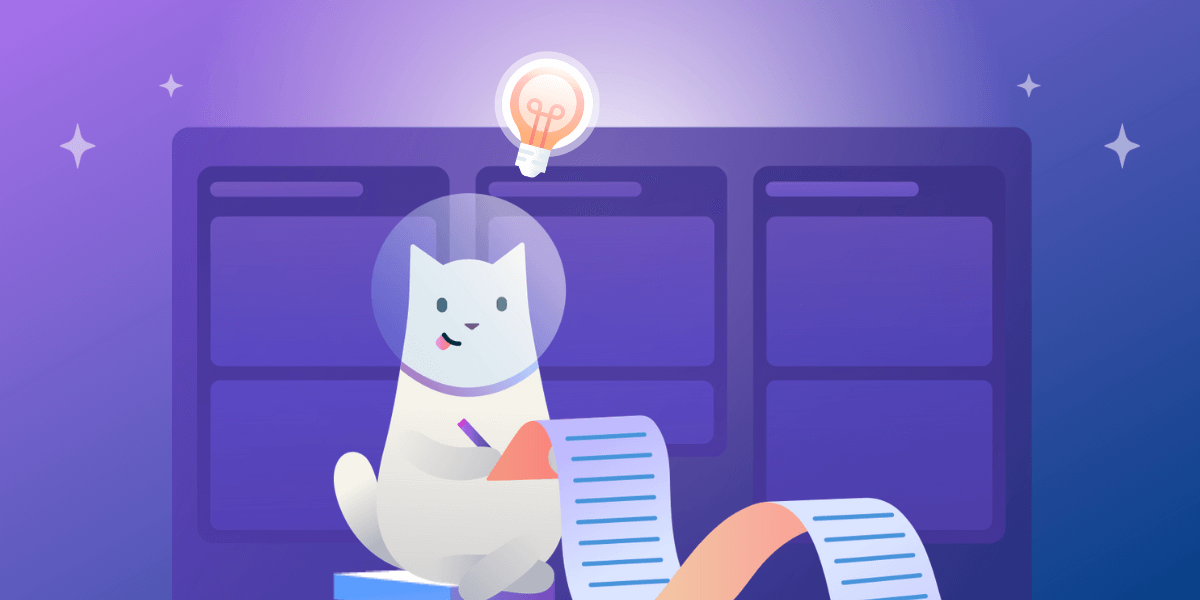Trello is like an onion. It’s simple on the surface, but when you peel back the basics of boards, lists, and cards, there are many layers to its potential as your favorite productivity tool.
Those layers are what make Trello so powerful. It’s pretty simple to set up and just do things, but when you’re ready, you can dive in and customize almost everything about your boards in order to save time with shortcuts, personalizing your workflows, and more!
Even at Trello, we learn new tips and tricks all the time, sometimes even through water cooler chat or word of mouth (our dev team loves to hide those Easter eggs!). Some of these features and tips will literally change the way you work (hello, Butler automations) and some are just plain cool to show off. So whether you’re looking to impress your co-workers or want to dive deeper into your own Trello experience, we’ve gathered a ton of Trello tips and tricks for you to explore, test, and use.
These tips are organized by “type” so if there’s a particular way to Trello you’ve been curious about, head to that section to learn more. These tips range from beginner to advanced, so there’s something for everyone. Let’s dive in!
|
|
To Get Started With Trello Boards, Lists, And Cards
Avid Trello users know that the basis of Trello is simple: Boards serve as a space to plan all your tasks. The lists within the boards help organize your tasks into manageable stages, steps, areas, or sections. Then, you can add your tasks in the form of cards to each list. Move things around as you work on them—simple as pie.
Trello boards are completely customizable and you can loop in your team members for easy collaboration.
Before you can create Trello boards, sign up for Trello free here! (You can also take Premium for a spin with a 14-day free trial).
- To create a new Trello board, click the “+” sign in the top right corner of Trello and select “Create Board.”
- Drag a URL over to a Trello board and a card is instantly created with the relevant data including the original link, a description, and even a picture.
- Give guidance when team members create cards with card templates! To add a card template simply:
- Click the card template icon at the bottom right corner of any card
- Click “Create a new template”
- Name your template and then click “Add”
- Use Trello templates to create your board based on other users’ favorite workflows. A template in Trello serves as a master copy for creating boards based on the same structure. Creating template Trello boards is easy, all you need to do is…
- Create a Trello board
- Set it up the way you’d like it to appear as a template
- Add any co-creators for your template to your board
- From the board’s sidebar menu, go to Menu > More and select “make template”
- Convert board to template
- Boom! Your board is now a template with all the fixins’
To Organize Trello Lists & Cards
Perhaps you’re planning a baby shower. Maybe you’re collaborating on an investment pitch for your startup. Whatever it is, the lists and cards within your Trello board serve as the bread and butter to your workflows.
To create lists within your boards and add cards to them:
- Press the ‘n’ key to add a new card to a list. You can also hover your mouse over a card that already exists and press ‘n’ to add a new card right below the hovered card.
- Double-click in between any two cards on a list to add a new card into that position.
- Hit the “spacebar when your mouse is over a card to add/remove yourself from the card.
- Hit “Q” to filter your view to see just the cards you’re added to.
- Hit “F” to bring up the filter menu and start typing titles of cards (or @usernames) to filter on the fly.
- When viewing a card, press “T” to edit the title. If hovering over a card, pressing “T” will open the card and edit the title.
- Click the three horizontal dots at the top right corner of any list to Sort By the cards by: Date created, due date, number of votes a card received (when the Voting Power-Up is enabled), and number and date fields (with Custom Fields on Standard, Premium, and Enterprise Plans).
- Add cards anywhere on a list by double-clicking in-between two cards.
- Get more details on the front of cards by adding Labels. You can customize and color-coordinate them any way you like! Open the back of any card and click “Labels” to add your own.
- Hover your mouse over a card and use the “L” shortcut to open up the label menu. From there you can add labels to the card, name your labels, change their colors, and create new labels.
- Tap “F” to open your board’s filter and select labels for which you would like to filter.
- On the front of the card, click the label color to reveal the text.
- Enable colorblind friendly mode by going to go to the menu on your board, select Labels, and select ‘Enable color blind friendly mode’.
- Hover over a card and press ‘D’ to quickly toggle the due date selector. While you’re at it, set up a custom due date reminder to make sure you don’t miss the mark on that deadline.
- While looking at a list of cards, press ‘J’ to go down to the next card in the list or ‘K’ to go back up.
- Select CMD + C and CMD + V to copy and paste cards.
- Select CMD + X and CMD + V to move cards.
- Hover over a card and hit ‘V’ to add attachments to cards.
- Break big projects down into bite-sized tasks with Advanced checklists. Simply add a checklist to any card, write in the tasks as items on the list, and assign a team member and due date right there on the task.Note: Advanced checklist is a feature of the paid Standard, Premium, and Enterprise plans.
To Delve Into Even More Trello Board & Card Features
Though the simplicity of Trello’s kanban-style workflows is normally what draws people in, it’s the small yet mighty features that make people want to stay—and tell everyone they know about them.
Try out these simple tricks to speed up productivity and crush tasks like never before:
- Copy + paste items from a .csv to create separate Checklist items.
- Add (“—”) as the name of a card to create a Card Separator for any list.
- Hit “C” when hovering over a card to archive the card.
- Hover over a card to bring up the short menu (the pencil icon) to take quick actions such as: Edit Labels, Change Members, Move, Copy, Change Due Date, and Archive.
- When hovering over a card, press “E” to open quick edit mode, which lets you quickly edit the title and other card attributes.
- Hover on a checklist item and press spacebar or “D” or “A” or “M” to assign yourself to it, set a due date, assign someone else to it.
- When writing a card description or comment, hit cmd + enter to save the description or comment.
- Use CTRLl+SHIFT+COMMAND+4 to put part of your screen on the clipboard and then command+v to attach it to a card (either the front or back of the card, or onto the “Add another card” at the bottom of a list to make a new card with that image attached.
- Pressing “S” will allow you to watch or unwatch a card. Watching a card will notify you of actions related to the card.
- Link Trello boards and cards together! Simply copy a Trello board or card link and paste it into a card to create related cards. You’ll see that card front and all the details within the other one.
To Automate The Admin Work With Butler
Say goodbye to all those tedious clicks and constant card drags thanks to Butler! Butler is your robo-sidekick who helps automate actions on your Trello boards with custom automations, rules, scheduled commands, and more. And the more you use it, the more Butler learns. So put that AI functionality to use and try out these Butler tips and tricks.
Note: Butler is available to all Trello users, and Butler for Premium and Enterprise comes with even more advanced features and automation capabilities.
- To get started with Butler, simply click the “Butler” button in the top right corner of any Trello board.
- Create Butler rules and triggers.
Rules will automatically react to actions on your boards (like magic) and operate across the entire board for all members. Setting up a rule is as simple as filling in the fields for what you’d like to happen when a specific action or trigger takes place.- Mark the due date as complete
- Check all the items in all the checklists on the card
- Remove all the members from the card.
- For example you can set a rule for when a card is moved into the “Done” list on a board, the following triggers happen:
- Try even more Butler Rules such as:
- Moving or archiving a card
- Adding/removing labels and due dates
- Marking due dates complete
- Checking/unchecking checklist items, adding checklists to cards, and resetting checklists
- Joining, subscribing, and adding/removing members from cards
- Adding comments, renaming cards, and modifying card descriptions
- When a card is created in a “To Do” list, add the “Steps” checklist so that you don’t miss a beat.
- When someone is added to a card, have Butler set the due date to five working days in the future and post comments like, “I got this.”
- When you enter a card name ending with a date, set the card to be due on that date.
- When the checklist “Phase 1 Steps” is completed by anyone, move the card to list “Phase 2” and add checklist “Phase 2 Steps.”
- A card button, when clicked, could move that card to a specific list, add a due date for two days in the future, add a board member, and apply a specified label.
- Create a card button to perform any of all of the following actions:
- Create a card button to start a task that moves the card to list “In Progress,” and adds you to the card with a due date.
- Add a card button that automatically moves the card to “Done,” marks the due date as complete, and removes you from the card. You can even set up Butler to automatically add a comment that informs your team that these tasks were completed.
- Build Butler buttons for card actions
Butler also allows you to create custom automations for cards that are executed at the click of a button. Card buttons handle card level tasks and appear on the card back. You can create buttons that can perform multiple operations in a single click.To create custom buttons, start by selecting whether you want to create a card button or a board button and name the button. Then, creating a task is as simple as going through and adding the actions you want to occur and filling in the details, like which list or label.Here are some examples of how to use this feature:
-
- A card button, when clicked, could move that card to a specific list, add a due date for two days in the future, add a board member, and apply a specified label.
- Create a card button to perform any of all of the following actions:
- Moving or archiving a card
- Adding/removing labels and due dates
- Marking due dates complete
- Checking/unchecking checklist items, adding checklists to cards, and resetting checklists
- Joining, subscribing, and adding/removing members from cards
- Adding comments, renaming cards, and modifying card descriptions
- Create a card button to start a task that moves the card to list “In Progress,” and adds you to the card with a due date.
- Add a card button that automatically moves the card to “Done,” marks the due date as complete, and removes you from the card. You can even set up Butler to automatically add a comment that informs your team that these tasks were completed.
To Supercharge Your Boards With Power-Ups
Power-Ups are essentially superpowers that your Trello board can have in order to make your boards strong and mighty. These integrations bring your favorite apps into Trello so you don’t have to toggle among several applications to get work done and collaborate with your team.
To enable Power-Ups on your boards:
- Go to your board’s sidebar and click “Show Menu”
- Click the “Power-Ups” button
- Find the Power-Up and click “Enable”
Here are a few of our users’ favorite Power-Ups:
- Calendar: The Calendar Power-Up lets you display cards with due dates in a weekly or monthly calendar view. Easily prioritize cards by dragging and dropping them on the calendar to automatically update their due dates, and export your Trello calendar to third party apps with an iCalendar link.
- Voting: This Power-Up allows you to collect votes on Trello cards from your team, customers, and community, making it easy to prioritize cards.
- Card Snooze: Allows you to snooze a card until a later date and time when it magically reappears on the board.
- Card Aging: This Power-Up helps you see cards on a board that haven’t been touched in a while. It’s a great way to create a gentle reminder for your teammates when tasks are getting left behind.
- Slack: No matter where your team is working, the Slack Power-Up for Trello makes it simple to keep your communication and collaboration apps connected so that no brilliant ideas or important tasks fall through the cracks. You can also set up Butler automation to help you get the word out in Slack. Learn more about how to set those rules up here.
- Google Drive: Easily connect your Google Drive docs, spreadsheets, and folders to Trello cards with this Power-Up. You can create and attach files directly from your cards.
- Approvals: Provide card approval functionality to Trello, allowing you and your teammates to ask anyone to review any proposed tasks before they’re pushed through the workflow.
- Map: Available on iOS, Android, and Web, the Map Power-Up allows you to add locations to your cards and view them on a map.
- Costello: Set a cost to your Trello cards! With this Power-Up, that cost will be displayed on the front of the card (costs of zero are in red) and a sum of the costs will be displayed in the top right corner of your board. You can customize the fields to also keep track of other numbers like project hours.
- Unito Mirror: Mirror lets you sync specific cards (and even specific aspects of cards) between boards so you’re only sharing the information that matters to the people that matter. Plus, it’s a two-way sync, so any information updated on the card is applied to all synced boards—meaning you never have to leave the comfort of your own board.
- Litmus: This Power-Up enables you to keep all stakeholders up-to-date on the status of email projects—without having to hop between tools. Attach a Litmus email to a Trello card and an overview of the email will seamlessly sync from Litmus to Trello.
- Time In List: Find out how long a card has been in a list or on the board with this Power-Up! Easily spot slow tasks and track performance against SLAs.
- Countdown: Give you and your team even more context to when a due date is approaching with this Power-Up. Once time is up, the card is marked red so you always know when tasks are overdue and need action.
- Starred Cards: Easily star your favorite cards, so they are always quick to find on your boards.
- Zapier: You can automate repetitive tasks and integrate even more apps with the Zapier Power-Up for Trello.
- Jira: Unleash the potential of your team with this Power-Up. It allows you to perform many actions like linking Jira issues (Task or Epic) to Trello cards so anyone can easily see who’s working on regardless of which tool they prefer to use or creating new issues in linked Jira projects right from Trello cards (that’s right—if you don’t want to go into Jira to make a ticket, you don’t have to!).
- Jira Align: Use this Power-Up to continue to use Trello for your Kanban workflow, while adding new data to each of your cards in order to better communicate (and visualize) the flow of work through your team.
- Confluence Cloud: With this Power-Up, you can easily attach Confluence pages to Trello cards and get from your board to your drilled-down content in a single click.
- Bitbucket Cloud: Keep track of code as well as surface important information from Bitbucket branches, pull requests, and commits right on Trello cards.
To Bring Some Pizazz To Your Workflows
Make even the most blah tasks a little more fun by adding these pops of personality to your Trello boards and cards:
- Bring more color to your boards with Card Covers and Colors! Upload your own photo or use the Unsplash Gallery to set an image on your Trello cards. Then click on the button named “Cover” on the card back, and then choose whether you want the attachment to display above the card name (how it worked previously), or as the full height of the card.
- Bring your boards to life with real-world photos thanks to board backgrounds and the Unsplash Gallery. To use Unsplash backgrounds, go to Menu > Change Background and then click Photos. From there you are able to scroll through suggested photos or search by keyword to narrow down your results. You can even upload your own to set custom backgrounds or even GIFs!
- Add Trello stickers to your cards to give them some personality. You can also pop GIPHY stickers onto them! To access the new GIPHY sticker set, go to “Show Menu” on the top right corner of your Trello board. Click, “Stickers” and you’ll see the existing, static Trello stickers (which in order to use, you can drag and drop to a card of your choice).
- Want that moving thingamajig to live on your Trello board? When you see a GIF you’d like to put on your card, instead of ‘copy + paste’ you must right-click on the gif image, then ‘Save Image’, then go ahead and upload your downloaded gif to your card in order for the gif to properly upload. Voila! Your 21st-century moving picture is ready.
- Celebrate every completed task by adding any one of these emojis — ✨– to your “Done” list.
Take Your Trello Skills To the Next Level With These Tips, Tricks, And Features
This massive list of tips and features is just a starting point of what you can do in Trello to make your boards, cards, and workflows your own. Keep peeling back the onion and discover even more amazing tricks to add to your mixed salad of Trello features. Enjoy!
Good or bad, we’d love to hear your thoughts. Find us on Twitter (@trello)