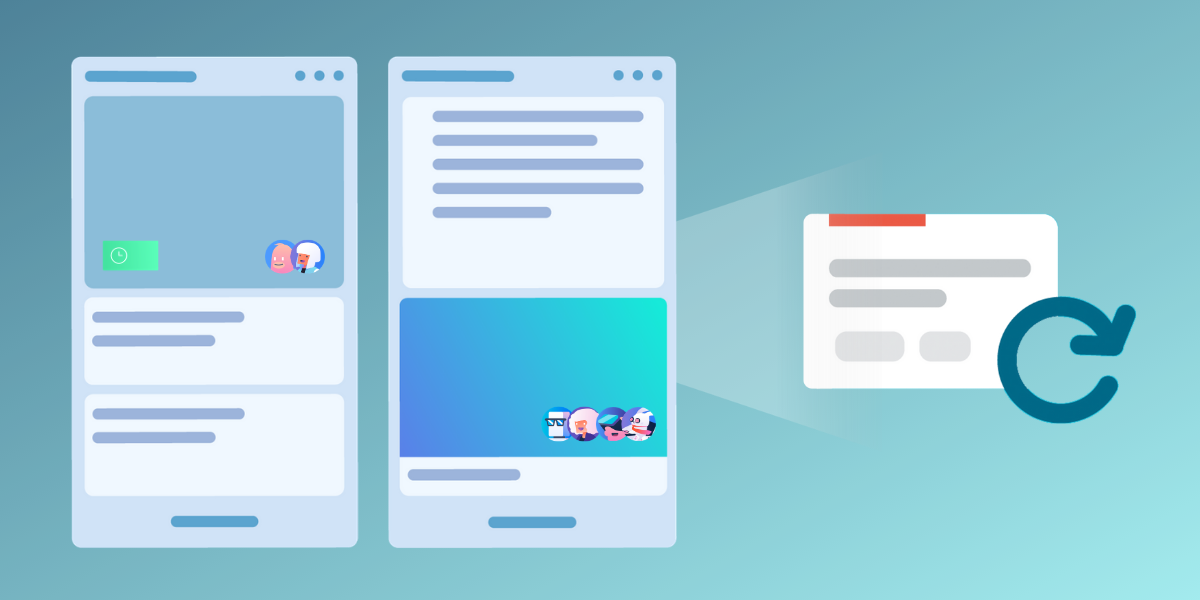Work and life are often filled with repetitive tasks, due dates, and chores that can be really important things that you need to remember, but also really easy to forget more often than you’d like to admit.
Whichever the case, the Trello Card Repeater Power-Up is here to help. Save yourself time and clicks by adding scheduled automation to the cards you find yourself copying or recreating on a regular basis.
Card Repeater can ease that case of the Mondays by making sure your team’s regular weekly to-dos are all automatically ready to go on your Trello board before anyone even clocks in for work. Go ahead—grab an extra cup of coffee with all of that time saved and let Trello handle the magic.
How Does Card Repeater Work?
Trello cards can be set for new copies to be created at any specified time: daily, weekly, monthly, or annually. No excuse now if you forget your mother’s birthday present.
There are so many ways that automating card creation for repetitive tasks is going to free up some of that precious brain space. Here are a few that come to mind:
- Regularly Scheduled 1:1 Meetings: Managers and members of the HR team who hold regular 1:1 meetings, check-ins, and reviews can set up repeating cards to not only remind team members of an upcoming meeting, but also to have a place where people can list items to discuss during a meeting, or make note of any takeaways.
- End Of Month Bookkeeping Reminders: When it comes to closing out the books each month, finance and operations teams can have cards created with all of the steps required to make sure no money gets lost in the metaphorical sofa.
- Automating Repeating Reports: Speaking of money, sales teams that need to put together weekly, monthly, and annual sales reports can have those tasks added to their to-do list with the Google Sheets file already attached to the card.
- Regular Content Creation for Marketing: Marketing teams that send out regular newsletters or publish blog posts can have cards created with the content manager responsible for the newsletter already added to the card, and a checklist of everything that needs to get done to send a successful marketing email.
- IT teams that regularly enforce password changes can keep track of what passwords need to be updated, minimizing the risk of security breaches.
Of course, all work and no play makes Jack a dull boy, so here are some ways you can use Card Repeater outside of the office with the rest of your life’s teams:
- If you and your buddies have a Trello team to help each other stay on top of your fitness goals, setup cards for recurring workout routines, adding checklists for which workouts need to get done each day of the week.
- While Meatloaf Mondays may have been replaced by Meatless Mondays, meal planning is still a very real thing. Add some automation to your meal planning board for all of those favorite dishes your family craves so that you think less about what to make for dinner next week and more about the bottle of wine you are going to pair with it.
- Parent-Teacher Organizations can always be ready for annual events, fundraisers, and monthly meetings by setting up repeating cards assigned to the parents delegated to tasks so that this fall’s bake sale doesn’t fall through the cracks.
How To Enable Trello Card Repeater
You can enable Card Repeater just like any other Power-Up by going to Menu > Power Ups > Card Repeater on the board you wish to set it up with. From there you can edit settings for different cards to repeat.
Keep in mind that the Card Repeater Power-Up is board specific.
Pro tip: Have a dedicated list on your board that houses all of your repeating cards. You can easily edit their settings within the card back. Archiving cards won’t affect the repeating—but deleting them will.
*Editor’s Note: This article was originally published in August 2016 and we’ve added a whole heap of new ideas and nuggets of information to this post in August 2020.