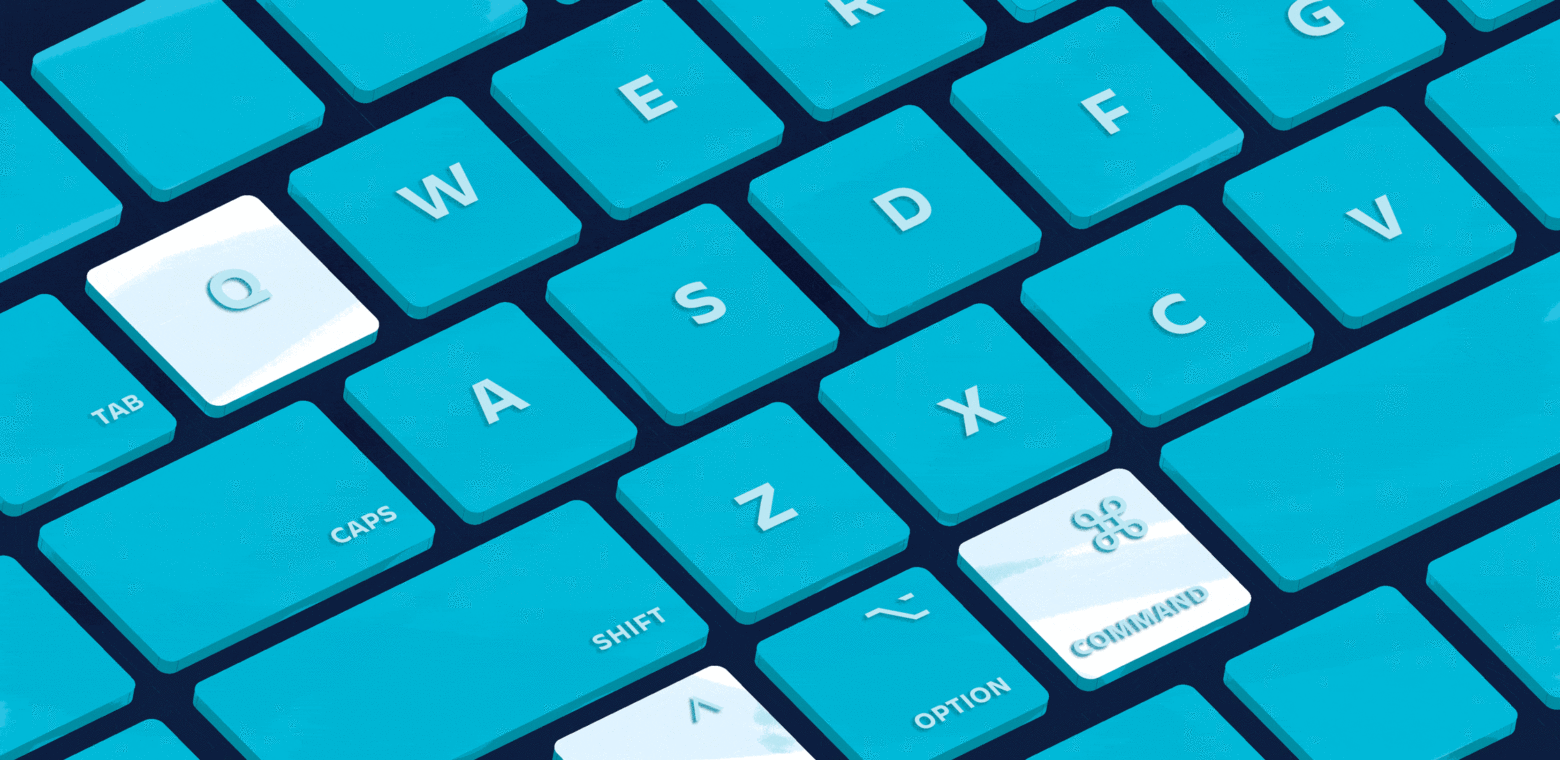(And make you feel superior to your co-workers.)
I remember it like it was yesterday, but it was 20 years ago. As I approached my boss’s desk, I saw her do something amazing: she made a smaller window appear on top of her screen, displaying the icons of her open applications. She quickly toggled and selected another. In an instant, she’d gone from Outlook to Excel. No mousing around, no hunting to open the app.
I squawked. What the heck was that?
That, my friends, was my alt-tab Eureka! moment. It was the killer keystroke that changed how I worked forever.
From that day to this, my left hand hovers above those two keys (cmd-tab on my mac) as I switch lickety-split from Gmail to Evernote to Dictionary to Slack and back again. (Hot tip: while selecting, keep command pressed and use tilde ~ to toggle the other direction.)
Want to see more? Of course…
1. Take a screenshot to show them what you’re talking about
Ever need to capture your screen to show someone what you’re seeing? Yes you do.
- Mac: cmd-shift-3 Captures entire window you’re viewing, saves file to desktop.
- Windows: PrtScn for whole screen, or CTRL + PrtScn for current window.
- Mac: cmd-shift-ctrl-4 Gives you crosshairs so you can drag the frame to exactly what you want to capture. Adds the screenshot to your clipboard (instead of adding the file to your desktop). Now, sharing that screenshot is just a cmd-V (paste) away.
- Windows: Windows + Shift + S
- Mac: cmd-shift-4 Gives you crosshairs, but by omitting “control” the screen image file is saved to desktop. Why is this awesome? Now you can annotate. (See 1b!)
1b. Annotate screenshots to really show them what you’re talking about
Think you need a fancy app? Think again.
Follow these steps (Mac):
- Find screenshot image file on your desktop.
- Open in Finder.
- Annotate directly from preview by clicking the pen icon. After annotating, just cmd-S (save) and your annotated file becomes your saved file.
For Windows, you can download Snip and Skitch from the app store. It has some sweet keyboard shortcuts, too.
2. Move between tabs with ease
Have a bunch of tabs open? Who doesn’t. Move through them with ease.
- Mac: option-cmd-left/right arrow Toggle among your open tabs. (Chrome)
- Windows: Ctrl + PgDn / Ctrl + PgUp
- Mac: ctrl-tab (+ shift to go the other way) Same move! Again proving there are many options to do the same thing. (Chrome/Firefox)
- Mac: cmd-shift-left/right arrow Toggle among your open tabs. (Safari)
- Windows: Cycle tab ctrl+tab Previous tab ctrl + shift + tab (Chrome, Firefox, etc.) more Chrome keystrokes here.
3. Type a URL into the address bar FAST
Need to enter a web address fast? Don’t touch that mouse! (All browsers)
- Mac: cmd-L Highlights address bar of the current window; type address.
- Mac: cmd-T Opens new tab; type address.
- Windows: alt + D Navigate to address bar.
- Windows: ctrl + E Navigate to search box.
4. Find something immediately
- Mac: cmd-spacebar Immediately opens Spotlight Search. Hot extra: do Math without having to open the calculator.
- Windows: press the windows key and start typing.
5. Toggle between open windows of the same app
- Mac: cmd + ~ (tilde) Alternate between open windows of a single application. For example, if you have three different keynote files open.
- Windows: alt+tab shows the windows rather than just the app icon.
6. Link highlighted text
- Mac: cmd-K After you’ve copied the URL you want to link, highlight the text. cmd-K > paste. Done and done.
- Windows: ctrl + K
7. Oops! Open that tab back up
- Mac: shift-cmd-T Reopen a tab you didn’t mean to close.
- Windows: ctrl + shift + T
8. Tweaky window, reload!
- Mac: cmd-R Reloads the page. Hot extra: cmd-shift-R for hard refresh (especially good for web dev).
- Windows: Typically F5 on Windows (browser), no-cache ctrl + F5
9. Go to sleep, this is private
- Mac: ctrl-cmd-Q Puts the display to sleep so that visitors can’t see what you’re working on when you’ve stepped away.
- Windows: windows key + L No shortcut on windows, but to lock the screen WIN + L
10. Ack! Force quit, something’s not right
- Mac: cmd-option-esc Sometimes these machines just freeze up. Use force quit to get back in action.
- Windows: alt + F4
BONUS: A tip and an app
Tip: Did you know you can share links without all the tracking gobbledegook? Everything in a URL from the ? after isn’t needed.
When sharing a link with your team, take a second to chop off the unnecessary bits. Your teammates will thank you.
App: Do you copy/paste a lot? I do! Try Jumpcut. It lets you copy multiple items and saves them to a clipboard, from which you can paste later. It also removes unwanted formatting. (Especially handy when ripping text from a website.)
…
Have a life-altering keystroke you use all the time? Share your secrets! Just highlight any of this text and tweet at us.