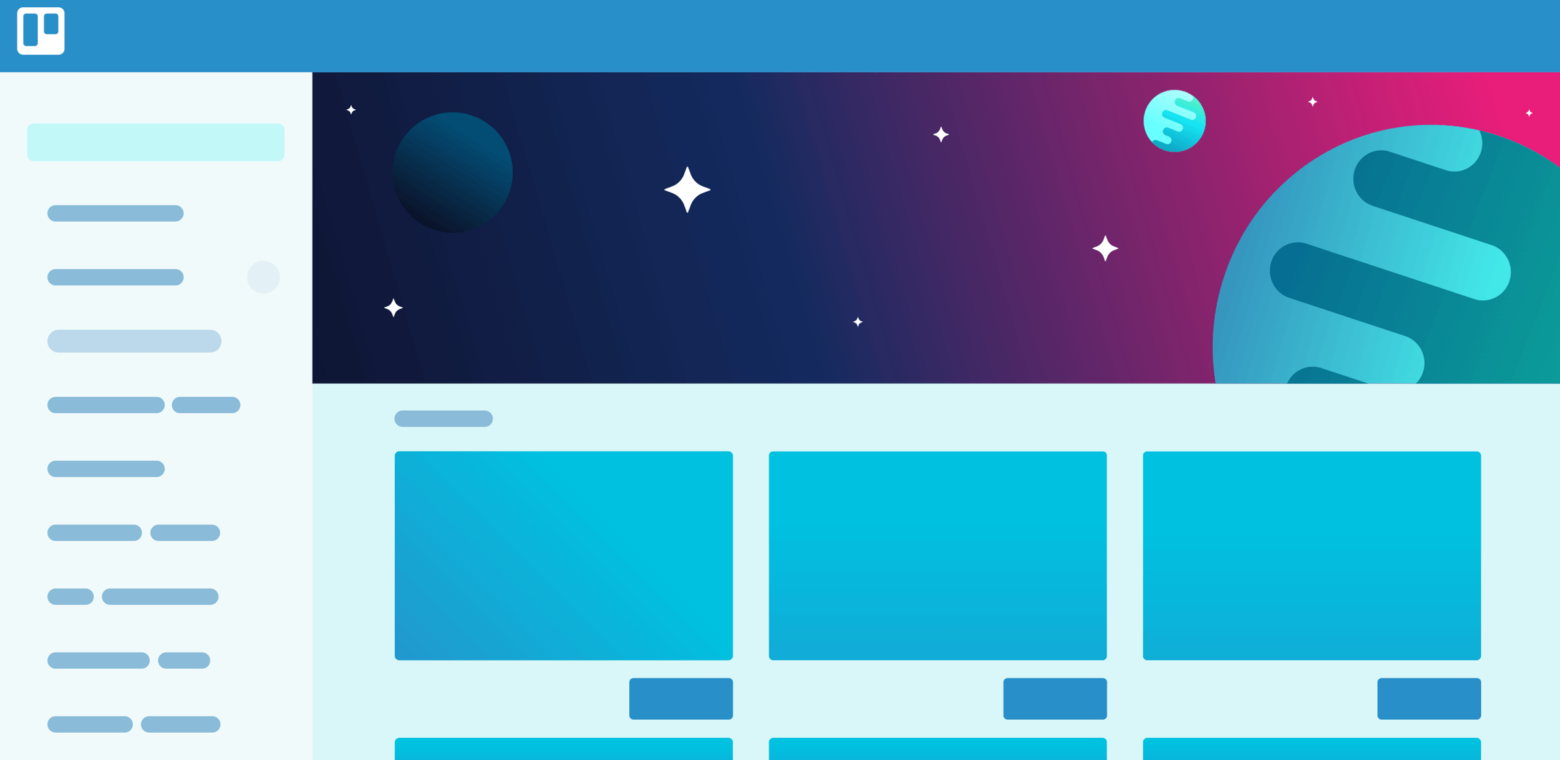Believe it or not, there’s a snazzy way to discover, enable, and manage Power-Ups on your Trello boards! The Trello Power-Ups Directory has a host of shiny, bright features such as search, categories, editorial content, featured Power-Ups (in multiple languages!), and more.
It’s easy as productivity pie to find the perfect Power-Ups for your workflow, and add your favorite features and integrations to your Trello boards. That means less digging for information and more productivity.
A Brief History Of Power-Ups
Since the launch of Trello’s Power-Ups platform in 2016, which allowed for developers to build their own Power-Ups, the excitement and growth in the platform has far outpaced the capabilities of our original directory.
Today, there are over 200+ public Power-Ups for popular apps like Slack and Google Drive, in addition to thousands of private custom Power-Ups built to serve unique business needs.
From top left: Trello Power-Ups directory in 2013, 2016, and today
If you are unfamiliar with Power-Ups, they are additional features and integrations that can be enabled on boards to provide a custom-fit Trello experience for your specific use case.
For instance, Power-Ups can be used to add a calendar to your board or custom fields to cards, create automations with Butler and Zapier, or pull in up-to-date information from apps like Evernote, and InVision. You can enable unlimited Power-Ups on any Trello board for free!
Let’s take a tour of the directory!
From Overwhelmed To Ooh-La-La
To access the directory, click the “Power-Ups” button in the menu, and brace yourself for something fresh and amazing.
Make sure to check out the “Featured” section, which highlights some of our favorite Power-Ups in the section Taco’s Picks. You can also check out articles on how to maximize the capabilities of Power-Ups and incorporate them into different use cases.
We’ll be updating this content regularly as exciting new Power-Ups are released!
Take notice of the sleek navigation capabilities on the leftmost side of the directory. This is where you can quickly search for Power-Ups, browse by category, as well as manage the Power-Ups you currently have enabled.
If your team has created custom Power-Ups, they can be enabled and managed in the Custom section.
Enabling Super Powers
To enable a Power-Up on your board, follow these steps:
- Click the “Enable” button next to the Power-Up.
- Once a Power-Up is enabled, settings can be changed by clicking the gear icon next to the Power-Up.
- If you want to learn more about a specific Power-Up, click on it to view a detailed listing that includes features and screenshots.
Please note that many third party Power-Ups, such as OneDrive, GitHub, etc., will require an account with that service that must be authorized when enabling the Power-Up. Also, some third party Power-Ups may have additional subscription fees for use.
The Gift Of Gab
With over a hundred Power-Ups, making them accessible and easy-to-use for everyone is key. Which is why we’re excited to show off how our Power-Up directory is localized in over 20 languages!
From Portuguese to German to Japanese, the functionality of our Power-Ups isn’t limited to just English speakers. You can read and learn about each various Power-Ups in whichever language you choose.
A Quick Thank You
We wouldn’t be here today if it weren’t for the amazing developers and partners that have built not only Power-Ups, but also new businesses on the Power-Ups platform. Thank you all!
Expect even more awesome Power-Ups in the pipeline, continuous improvements to our listings, and more great content.
If you are a developer that wants to build Power-Ups, learn more at https://developers.trello.com/.
Next: From Idea To MVP: How To Build A Better Product Workflow In 5 Power-Ups