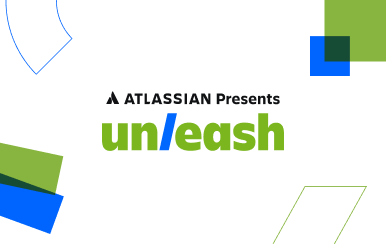Обзор интеграций с Jira
Что такое приложение Jira?
В Jira приложение (иногда его еще называют аддоном или плагином) — это устанавливаемый компонент, который дополняет или расширяет функциональные возможности экземпляра. Вы вместе со своими командами сможете отдавать больше времени созданию отличного программного обеспечения и меньше отвлекаться на управление работой. Вам доступно более 3000 приложений Jira, которые можно адаптировать для любого варианта использования. В среднем разработчики ПО используют 3,3 инструмента только лишь для проверки статуса проекта. Пользователям Jira нужно меньше инструментов (2,3), что помогает им экономить бесценное время и работать эффективнее.
Что такое Atlassian Marketplace?
Jira интегрируется с большинством инструментов, которыми ваша команда пользуется в процессе работы. Среди партнеров Atlassian — ведущие технологические компании, такие как Slack, Microsoft, Google, Zoom и многие другие, поэтому ваша команда может добиваться лучших результатов с помощью знакомых и давно полюбившихся инструментов.
В Marketplace вы найдете тысячи приложений, от широко известных инструментов до готовых к использованию узкоспециализированных приложений. Многие из этих приложений и интеграций бесплатны и просты в настройке.
В Marketplace легко найти необходимые приложения и интеграции для команды. Если вы хотите подключить к Jira определенные инструменты, введите их названия в поисковой строке на главной странице Marketplace. Кроме того, для поиска приложений можно воспользоваться фильтрами, такими как «Лучшие» и «Популярные».
Рекомендуемые инструменты для команд проектирования
Пусть ваши последние проектные решения автоматически переводятся в задачи Jira, чтобы ваша команда полностью сосредоточилась на работе с результатами вашего труда, а не на их поиске.
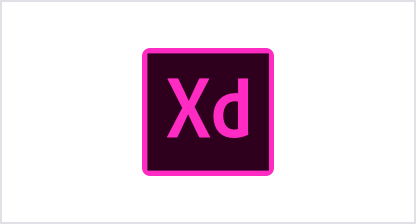
Cloud, Data Center
Adobe XD for Jira
Чтобы ваши команды могли легко обращаться к вашим новейшим прототипам и проектным требованиям, выполненным в Adobe XD, сделайте их доступными через задачи Jira.

Cloud
InVision
Перенесите свой рабочий процесс по проектированию прямо в Jira, чтобы каждая задача была связана с ее непосредственным контекстом и всегда можно было бы получить доступ к последним проектным решениям.
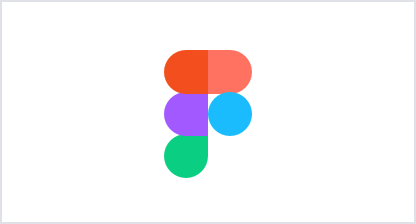
Cloud
Figma
Изменения ваших проектных решений и прототипов, выполненных в Figma, автоматически появляются в задаче Jira.
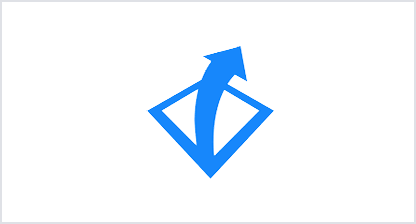
Cloud, Data Center
Gliffy
Хотите, чтобы ваши диаграммы стало проще читать? Если ваши задачи будет легко объяснить, значит, их можно будет быстрее выполнить.
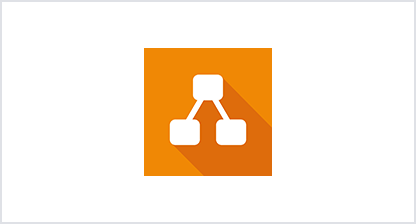
Cloud, Data Center
Draw.io
Храните данные диаграмм в Jira. Данные никогда не покидают систему, что гарантирует высокий уровень стабильности и безопасности.
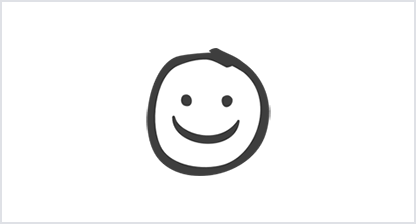
Cloud
Balsamiq
Добавляйте макеты и простые прототипы в задачу Jira и создавайте интерфейсы, которые придутся всем по душе.
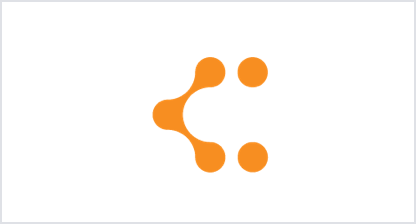
Cloud
Lucidchart
Воспользуйтесь уникальными возможностями эффективной совместной работы для создания схем и диаграмм.
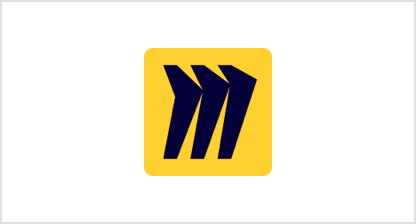
Cloud
Miro
Получайте доступ к необходимым ресурсам прямо в Jira, чтобы связь между задачами Jira и контекстом прослеживалась более отчетливо.
Рекомендуемые инструменты для ИТ-команд
Вы можете реализовать множество полезных вещей, от CI/CD и мониторинга до оповещений и т. п., подключив любимые ИТ-средства к Jira. Все уже готово к тесной интеграции!
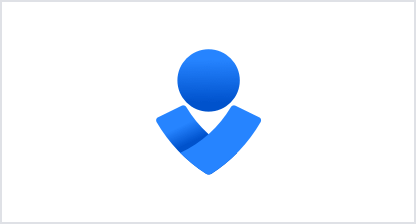
Cloud
Opsgenie
Синхронизируйте задачи Jira с Opsgenie и создавайте задачи Jira на основе любого оповещения, появившегося в инструменте мониторинга или другой системе. Opsgenie будет отслеживать статус оповещений и обновлять задачи Jira соответствующим образом.
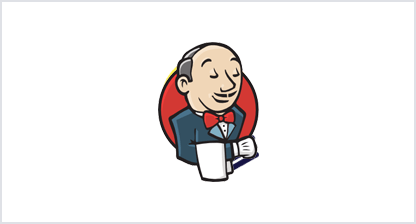
Cloud
Jenkins
Настройте автоматическую отправку данных о сборке и развертывании из Jenkins в Jira.
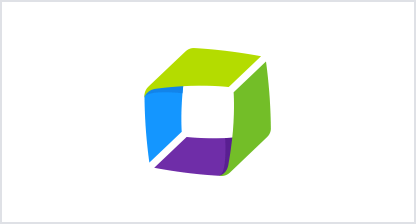
Cloud
Dynatrace
Перенесите актуальные данные мониторинга в Jira. Синхронизируйте комментарии к заявкам Jira с проблемами Dynatrace и выполняйте запросы к метрикам Dynatrace из заявки Jira.
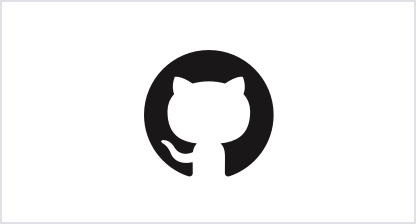
Cloud
GitHub
Подключите одну или несколько организаций GitHub к сайту Jira и выделите специальные репозитории под совместную работу.
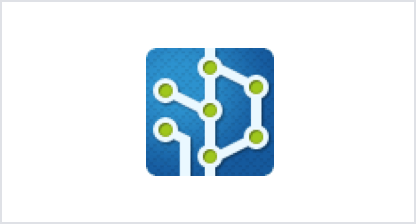
Cloud, Data Center
Git Integration for JIRA
Просматривайте коммиты, ветки, тэги и запросы pull в Jira из серверов Git, а также репозиториев GitHub, Bitbucket, GitLab и Azure VSTS/TFS.
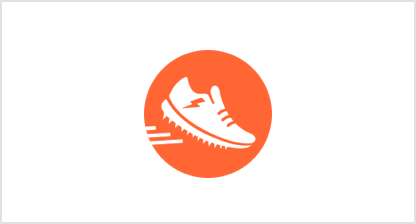
Cloud, Data Center
ScriptRunner
Автоматизируйте события Jira и планируйте выполнение сценариев в нужное время. Широкие возможности JQL помогут найти конкретные задачи и подзадачи.
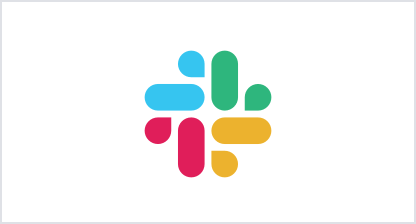
Cloud
Slack
Подключайте проекты Jira к каналам Slack, чтобы у команды было единое место для обсуждения.
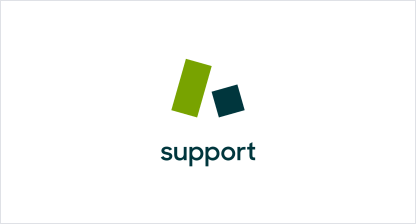
Cloud, Data Center
Zendesk
Создайте эффективный рабочий процесс, связывающий заявки Zendesk Support и задачи Jira, и объедините команду поддержки и техническую команду.
Рекомендуемые инструменты для бизнес-команд
Держите работу под контролем и информируйте заинтересованных лиц о каждом шаге на пути к результату с помощью двусторонней интеграции Jira с привычными инструментами для бизнеса.
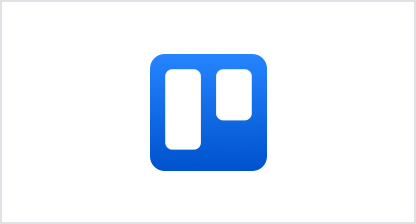
Cloud
Trello
Объедините Jira и Trello, чтобы повысить эффективность совместной работы участников всех команд.
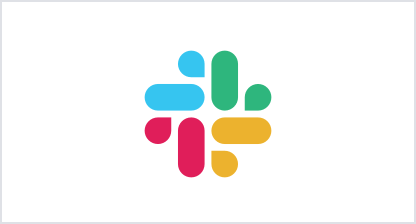
Cloud
Slack
Подключайте проекты Jira к каналам Slack, чтобы у команды было единое место для обсуждения.
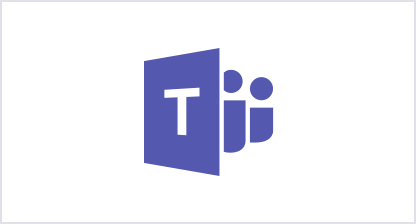
Cloud, Data Center
Microsoft Teams
Создавайте вкладки с задачами и обсуждайте, как идут дела в команде, в своем канале, не покидая Microsoft Teams.
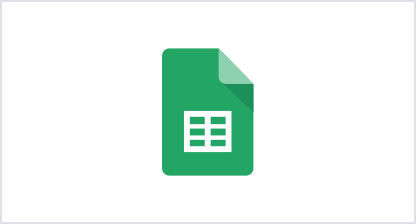
Cloud
Google Sheets
Импортируйте данные Jira или выполняйте запросы к Jira из Google Sheets. Объедините данные нескольких сайтов и проектов Jira, а также других систем.
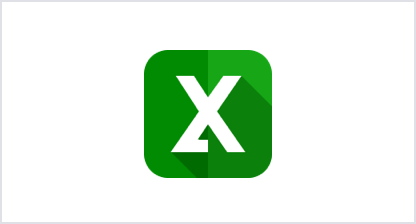
Cloud
Microsoft Excel
Используйте функции, формулы, диаграммы, сводные таблицы, сводные диаграммы, Visual Basic и другие средства обработки данных в Microsoft Excel
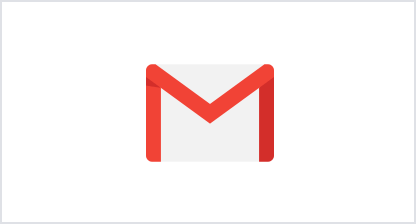
Cloud
Gmail
Просматривайте актуальную информацию по задачам Jira и выполняйте ответные действия прямо из почтового ящика.
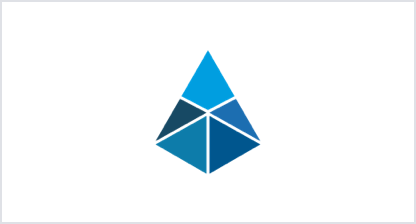
Cloud, Data Center
Microsoft Outlook
Свяжите задачи Jira с электронными сообщениями Outlook в Windows, Mac, iOS, Android и Office 365.
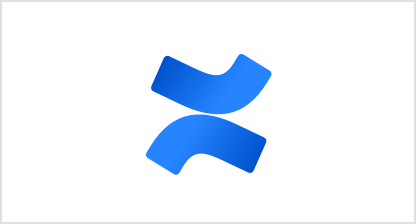
Cloud
Confluence
76 % клиентов Jira отметили, что после добавления Confluence поставка результатов проектов стала выполняться быстрее.
Рекомендуемые инструменты для команд разработчиков ПО
Для создания более качественного ПО подключите к Jira свои любимые инструменты DevOps.
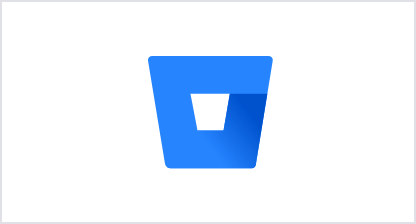
Cloud
Bitbucket Cloud
Подключите Bitbucket Pipelines к Jira и получайте из Jira информацию о сборке и развертывании.
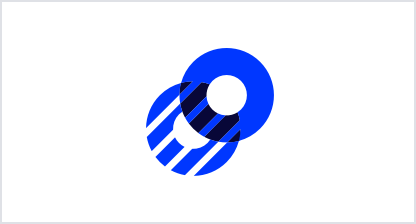
Cloud
Optimizely
Объедините свои рабочие процессы, передав основную информацию Optimizely в Jira.
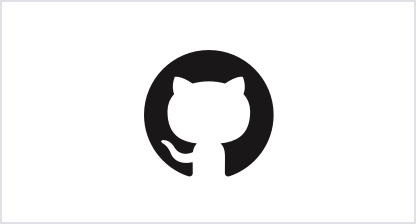
Cloud
GitHub
Подключите одну или несколько организаций GitHub к сайту Jira и выделите специальные репозитории под совместную работу.
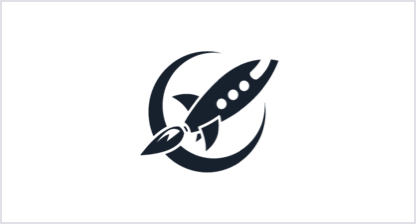
Cloud
LaunchDarkly
Создавайте и объединяйте флаги возможностей LaunchDarkly, а также связывайте их с Jira
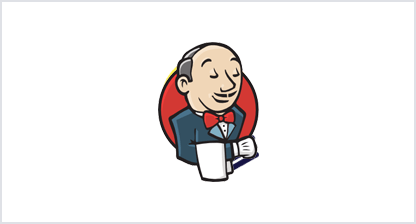
Cloud
Jenkins
Настройте автоматическую отправку данных о сборке и развертывании из Jenkins в Jira.
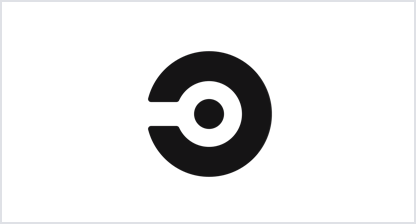
Cloud
CircleCI
Узнавайте о прогрессе выполнения задачи с одного взгляда, добавив статус сборки и развертывания из CircleCl в Jira.
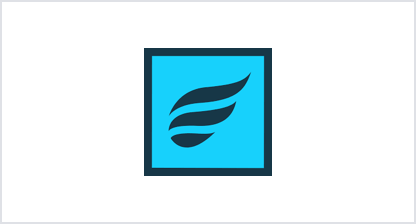
Cloud, Data Center
Zephyr for Jira
Jira обеспечивает возможности комплексного тестирования, помогая отслеживать весь процесс и отображая показатели тестов на дашбоарде Jira.
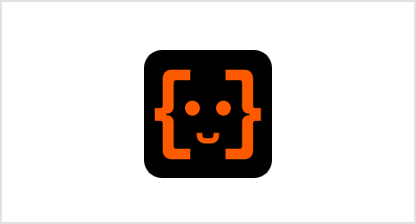
Data Center
Automation for Jira
Automation сочетает в себе возможности многих отдельных приложений. Благодаря этому универсальному плагину для множества стандартных задач в Jira больше не приходится писать и выполнять специальные сценарии.