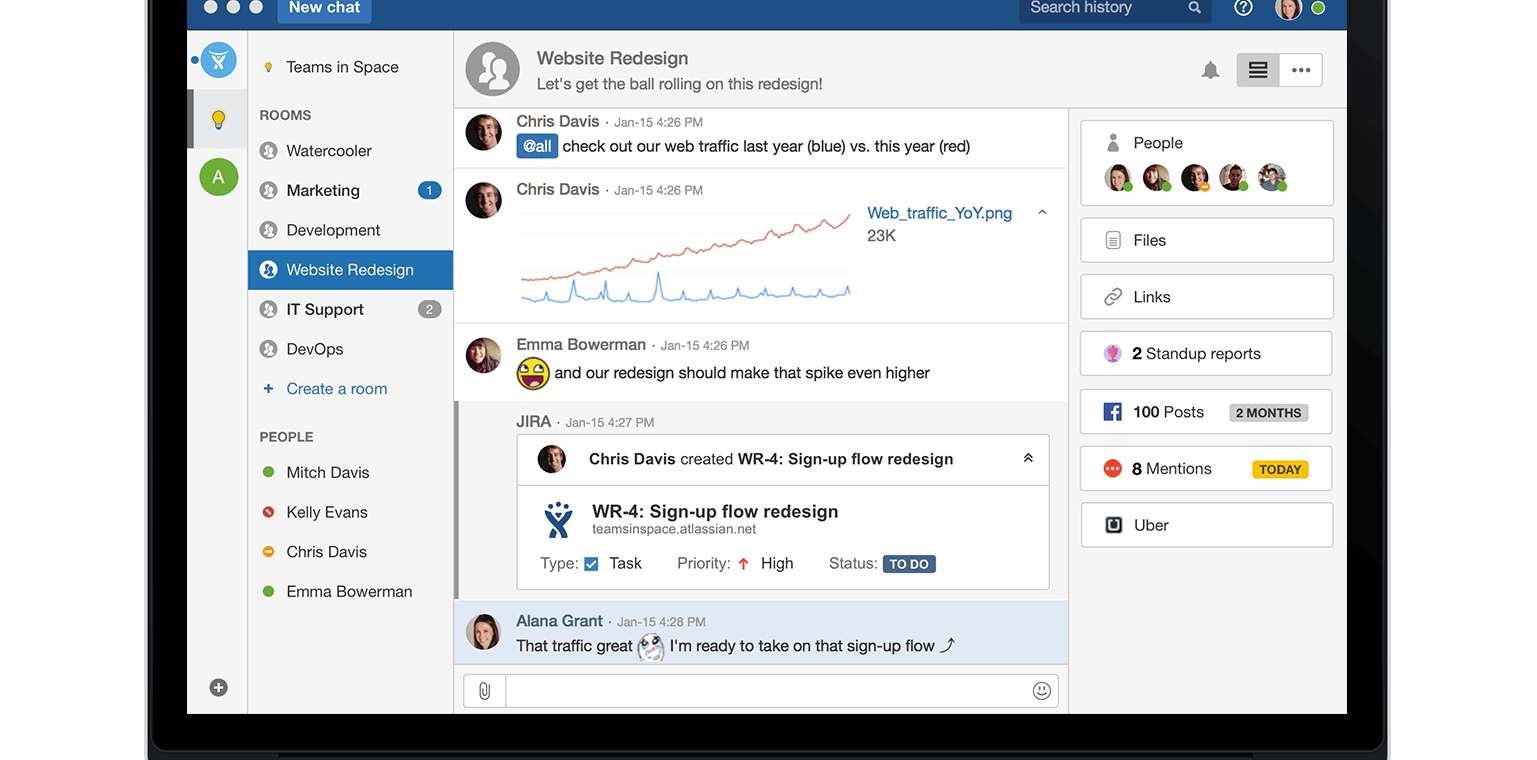There are all sorts of hidden features that you can impress your team with in Hipchat. Learn these 5 tips and tricks and you’ll be showering in your coworkers’ admiration in no time.
Update: Try Stride, Atlassian’s all-new team communication solution with group messaging, video conferencing, and built-in collaboration tools.
Ever been the first person on your team to introduce an emoticon to your office-mates? What a great experience that is. Everybody gets excited and praises your discovery. How progressive of you! How avant-garde! How hip!
If you haven’t had this experience, don’t fret. There are all sorts of nifty features that you can impress your team with. In this post, I’ll share a few lesser-known gems, and you’ll be basking in the glow of your coworkers’ admiration in no time.
1. Auto-hide .gif files (and other little-known settings)
Animated gifs are one of the best things about the internet. And Hipchat is great for sharing them. But let’s face it: when everybody is posting their favorite gif, it can get to be… a bit much. That’s where the option to auto-hide gifs comes in.
Go to Hipchat’s preferences and check the box to auto-hide .gif files.
And while you’re at it, look at all these other great settings. Tired of seeing messages when people join or leave a room? Just turn that noise off. Or change your time format and emoticon settings.
You can even adjust your idle setting so the little dot by your name is still green, even if you’ve been away from your desk for the last 45 minutes playing ping-pong. (Don’t tell your boss I told you that. Also, don’t tell my boss about the ping-pong.)
More on your Hipchat settings the aptly-named “A guide to your Hipchat settings“, from March 2016.
2. Slash commands
We’ve blogged about these before, but we’ve added loads more in the years since. Each takes the form /<command> <argument>. For example,
/join Hipchat Developers
Here’s the full list (as of January 2017):
Room actions
- /join <room name> – Join an existing room.
- /part– Leave the room you’re currently in.
- /topic <msg> – Set the topic for the current room.
Setting your status
- /available | /back | /here <msg> – Shortcut for setting your status to available (green dot). The <msg> part is optional.
- /away <msg> – Set your status to away (yellow dot). In appearance, this is the same as going idle, except it doesn’t automatically return your status to ‘available’ when you come back.
- /dnd – Set status to do not disturb (red dot).
Formatting
- /code <msg> – Displays the message with code syntax highlighting (language is autodetected).
- /quote <msg> – Displays the message formatted with a monospace font, regardless of length or number of newlines in the message.
- /me | /em <msg> – The “emote” command. This will let you display a line of grey text with your name at the beginning, similar to the style room join and leave messages. For example, if I typed “/me is happy.” it would show “Jeff Park is happy.” in the chat.
- /clear – Temporarily clear the chat history in the current room or 1-1 chat. (The history comes back when you reopen the room or chat.)
And don’t forget about keyboard shortcuts! To bring up the list of available shortcuts when using Windows or Linux, type Ctrl + /. On a Mac, use ⌘ + /. (Or just bookmark this page and refer to the picture above.)
3. Drag n’ drop files
Let’s say you just downloaded a file and it’s sitting there in that convenient little “stuff I just downloaded” try at the bottom of your browser. Seems kinda lame to have to open up a finder window and search for it in order to share it with your team. But Hipchat lets you drag files from your browser, desktop, or any other app and drop them right into your chat.
So instead of doing this:
You can just do this:
Note that if you’re sharing a screenshot you just grabbed with Sketch or a similar tool, you don’t even have to save it to your computer first. Just drag it directly from your screenshot tool into Hipchat.
4. Reorder chats in your side bar
You may have noticed that when you open a new 1:1 chat or enter a room, that person’s (or room’s) name appears at the bottom of your list of chats. Now, I don’t know about you, but there are a handful of people and rooms I chat with than others. So I like to keep those easily visible in my Hipchat client.
If (ok: when) my list of open chats grows too long to fit inside my client window, but I still want to keep all those chats open, I reorder them in the sidebar so the ones I need most often are at the top. Just click on a room or person in the left-hand sidebar, and drag it up or down.
Personally, I think just about anything drag n’ drop is kind of fun. But if this doesn’t scratch the “fun” itch for you, we’ve got 5 more tips that just might.
Alternatively, you can arrange the chats in your sidebar so they’re in alphabetical order. I do this with group chat rooms sometimes. Makes it just a little bit easier to find the one I want to send a message to.
5. Custom emoticons
These tips are all about providing functionality to help you save time and work more efficiently. Since a picture is worth a thousand words, it might more efficient to express yourself through emoticons.
You can check out the full list of default emoticons and it’s a pretty darn good list, but we know you’ll want to add your own. At Atlassian, we’ve created emoticons for people on our teams, our dogs, various inside jokes… it’s a little out of hand, but we just can’t stop!
(Just to be clear, “emoticorrect” isn’t actually a thing. But we had you fooled for a minute, huh?)
Seriously though, creating custom emoticons is easy. Anyone on your team can upload them by default, and admins have the ability to reign it in if need be.
Emoticons aren’t the only thing you can customize in Hipchat. There are boat-loads of integrations with other apps that help turn Hipchat into a custom-built command center for your team. Here are 35 of our favorites.
Not using Hipchat for group chat yet?
Hipchat is a 1:1 and group chat service you can run on your own network, or use as a hosted service. (We use the same encryption for messages that banks use for transactions, so go ahead and check that box on your must-have list).
Your team will communicate more efficiently thanks to persistent chat rooms, drag-and-drop file sharing, group video chat, and more. Apps for desktop, mobile, and web are available.Not using Hipchat for group chat yet?